- A Memo to Editors
- Posts
- How a Silent Film on YouTube Kept me Engaged - Editing Breakdown #3
How a Silent Film on YouTube Kept me Engaged - Editing Breakdown #3
Elliot Choy’s video brought a creative spin to the Day in my life category.
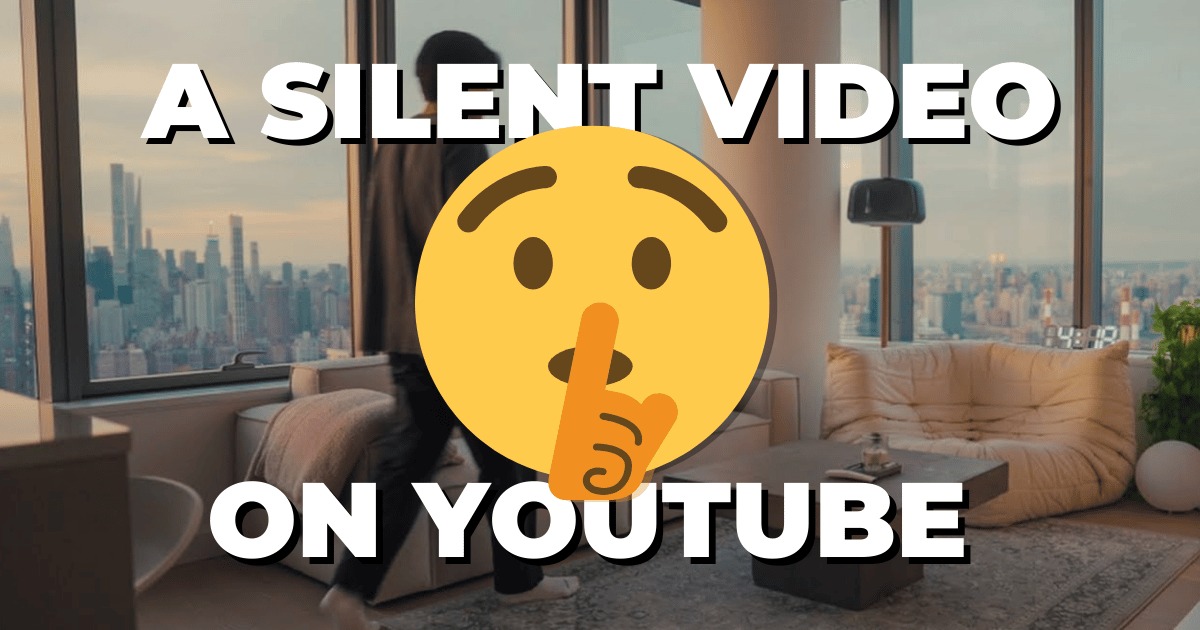
The video this week was the complete opposite of spectacle. It’s simple editing with a format that started the film industry.
Elliot Choy made a YouTube video with no talking at all. And I think it worked for him.
Instead of talking, Elliot decided to put captions at the bottom of the video, forcing the audience to stay engaged if they want to know what he is thinking while watching.
He used a 2 very simple editing techniques to keep the video cohesive and enjoyable to watch.
Edit to the beat
Cut in the direction of the moving object.
Let’s dive deeper into both of these.
Edit to The Beat
While listening to the music of the video, you’ll quickly notice something. Every cut lands on the beat of the music. Throughout the video. Now I would’ve chosen to mix it up a bit, but this may have been practice or a creative risk for Elliot.
Ultimately, he did a great job getting each cut to land on the beat which can be difficult depending on the song.
If you’re planning on editing to the beat in your next video, here are a couple things to keep in mind:
Don’t edit to the beat for the whole video. You want to vary your pacing a little bit much like when writing.
Count the beats to make sure you’re getting the right beats for each cut. If you’re not good at counting beats.. (like me) you can use Davinci Resolve’s new feature that allows you to set up a grid in the audio editor based on the BPM of the music.
Cut in The Direction of The Moving Object
Elliot did this masterfully in his montage of going to the coffee shop. Every time he cuts, he cuts to a new background while still moving in the direction in the shot before.
This principle is an editing basic. For continuity purposes, you always want to cut to the next scene moving the same direction as the scene before.
So your character is moving towards the left of the screen? The next shot should, be your character still moving toward the left of the screen.
It would be confusing if he was walking to the left in shot 1, but in shot 2 he was all of a sudden walking to the right when nothing happened in between.
A simple tip for cutting direction in your next video is to draw an arrow or line from the moving subject in the frame in the direction they are heading. Then it’ll be easier to notice which direction the subject is heading.
I would say this video is a must watch for the video editing basics that it teaches by breaking it down. I may have just covered two points, but there is so much more you can learn from this video about making simple editing effective.